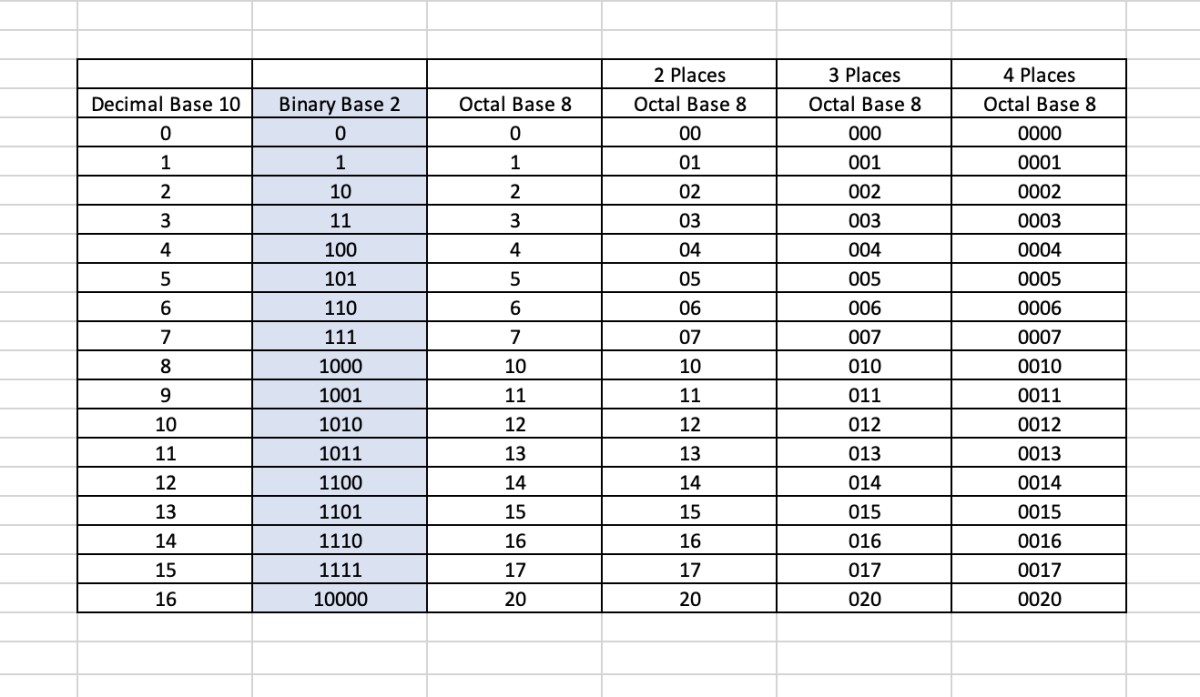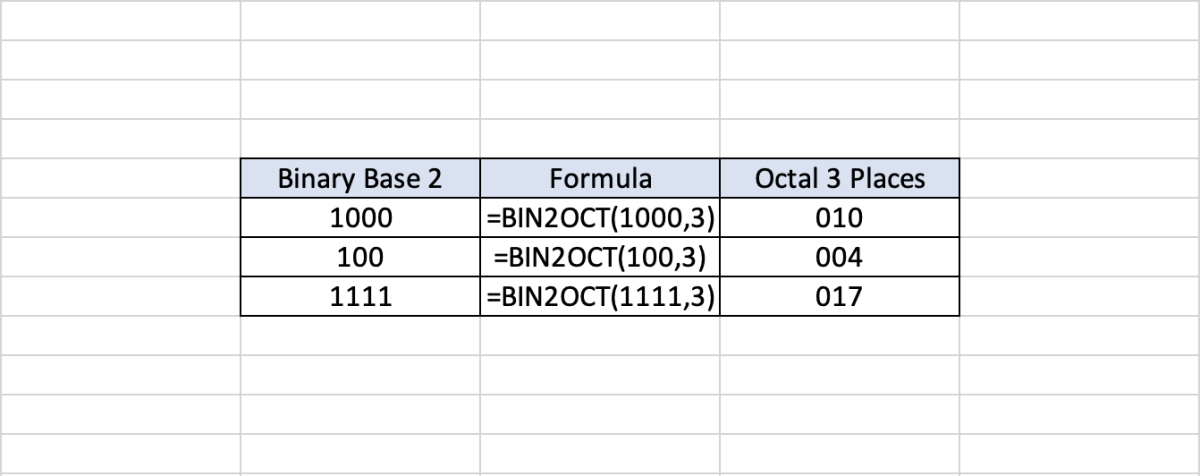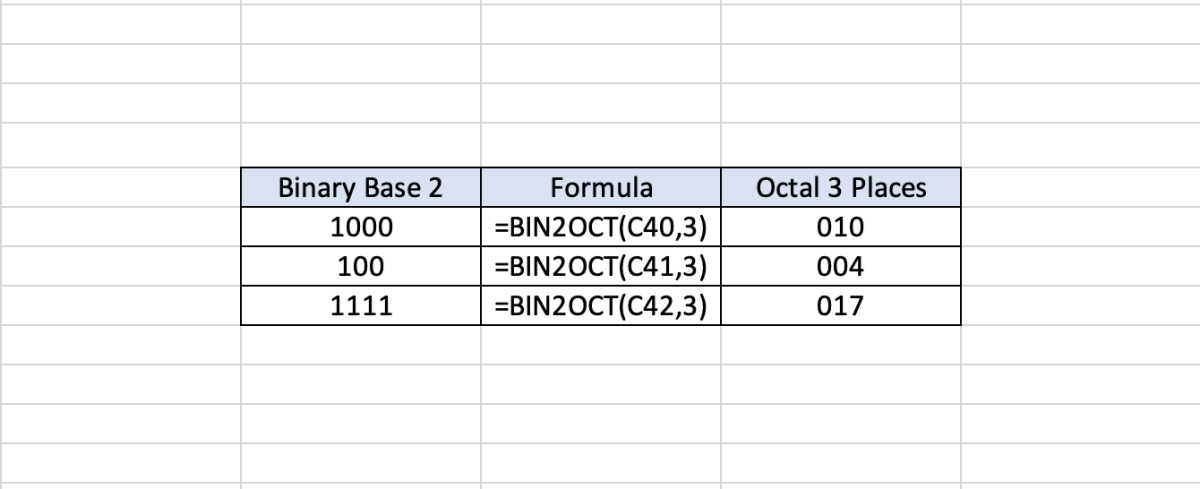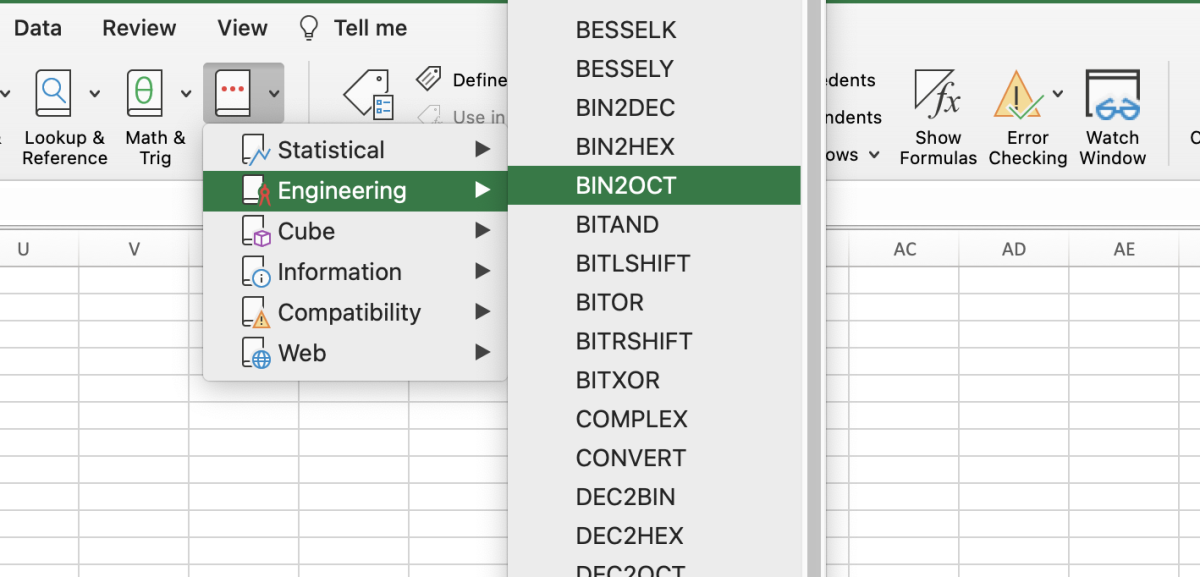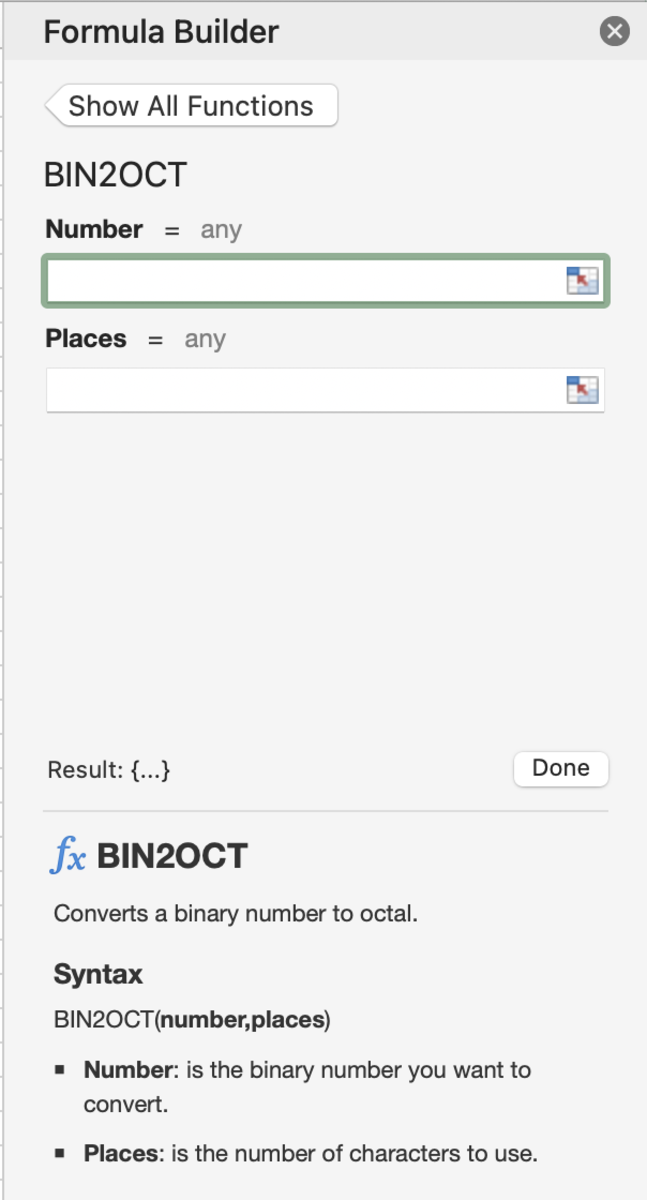Number Comparisons
The BIN2OCT Function Syntax
The BIN2OCT function of Excel needs to be inputted into a cell like a formula for it to work. To manually add this function the following steps need to be taken: Below in bold is the syntax of the BIN2OCT function shown in its entirety. =BIN2OCT(Number, [Places])
Number - (Required) The number should be a binary number that needs to be converted to an octal number. If the number contains more than 10 bits (10 characters), an error will occur. The sign bit is the most significant of the numbers. Places - (Optional) Signifies the number of characters to be used. If left empty the minimum character amount is used.
Example 1: Using Numbers
This first example shows the function being used with three binary numbers to be converted to octal numbers with three places.
Example 2: Using Cell References
This second example shows cell references being used to convert the binary number. If the cells do not contain any values, the function will return a zero or multiple zeros depending on the number of places for which the function is set.
Inserting the BIN2OCT Function
The BIN2OCT function can be inserted into a cell with the use of a function insert tool. This can be done by selecting the cell, then clicking on the formulas tab. Next, click on the other functions button and the engineering option. Select BIN2OCT from the list of functions.
Select the Function
Once the formula builder appears, the arguments can be added to see what result will appear at the bottom of this feature. The formula builder can of great assistance to add to the understanding of how the function works. The argument definitions appear in the formula builder for reference as you are entering the formula. Joshua Crowder After the arguments are added, the done button can be clicked for the function to be entered into the cell.
Enter Arguments in the Formula Builder
This content is accurate and true to the best of the author’s knowledge and is not meant to substitute for formal and individualized advice from a qualified professional. Joshua Crowder © 2022 Joshua Crowder