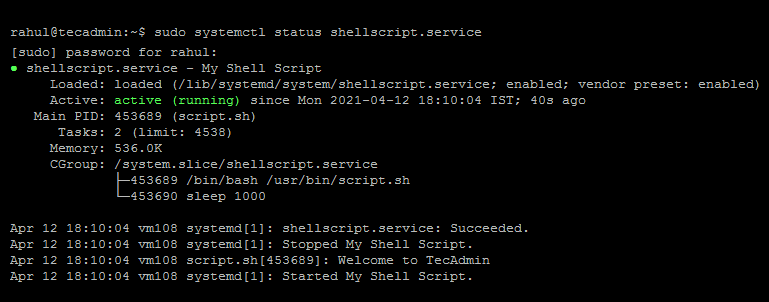We can also run any custom script as systemd service. It helps the script to start on system boot. This can be helpful for you to run any script which required to run at boot time only or to run always. In our previous tutorial we have provides you instructions to run a Python script using Systemd. This tutorial covers running a shell script as a Systemd service.
Step 1 – Create a Shell Script
First of all, create a sample shell script, which needs to run at system startup. You can also create a shell script to run always using an infinite while loop. The script will keep running until the system goes down. Create a shell script as per requirements. For testing purposes, I am creating a sample shell script as /usr/bin/script.sh. Added the following sample shell script code.
Press CTRL+O and hit enter to save changes. Then press CTRL + x to quit from nano editor. Now, make the script executable: To run a script once during system boot time doesn’t require any infinite loop. Instead of the above script, you can use your shell script to run as a Systemd service.
Step 2 – Create a Systemd Unit File
Next, create a service unit file for the systemd on your system. This file must have .service extension and saved under the under /lib/systemd/system/ directory Now, add the following content and update the script filename and location. You can also change the description of the service. Save the file and close it.
Step 3 – Enable the New Service
Your system service has been added to your service. Let’s reload the systemctl daemon to read the new file. You need to reload this daemon each time after making any changes in .service file. Now enable the service to start on system boot, also start the service using the following commands. Finally verify the script is up and running as a systemd service. The output looks like the below:
All done!
Conclusion
Congratulation, You have successfully configured a shell script to run at system startup. This can be helpful to run your custom scripts that are required to start at system boot. This tutorial helped you to configure a shell script as systemd service.