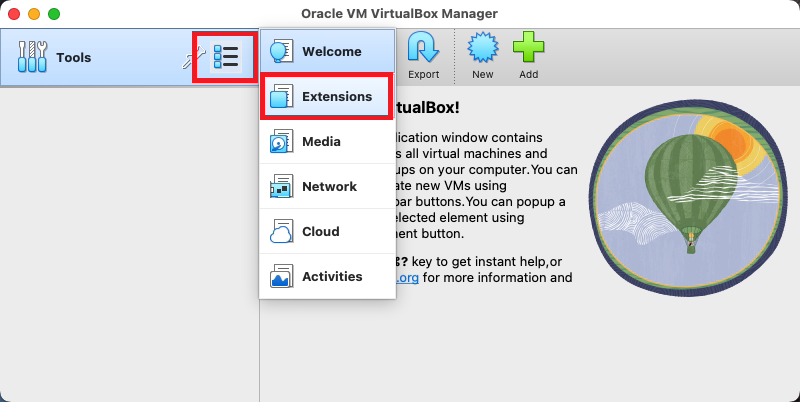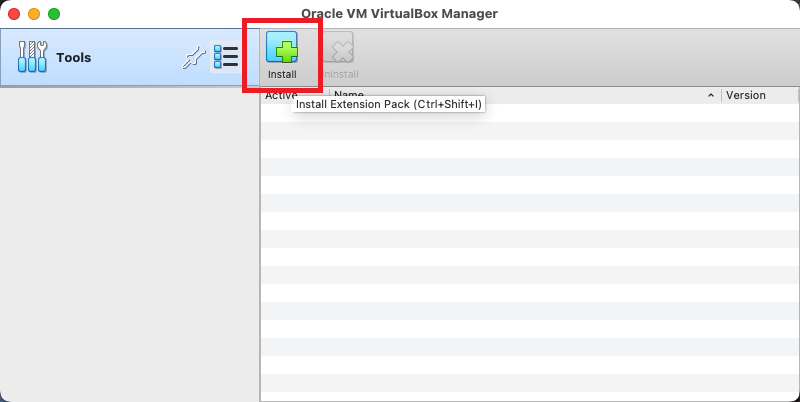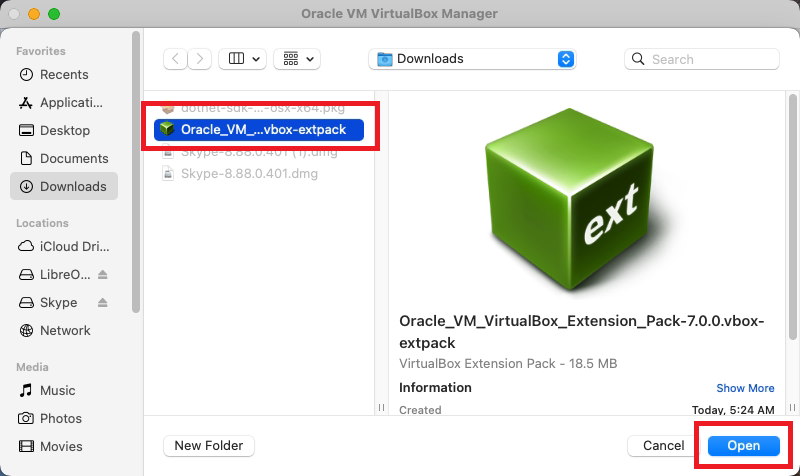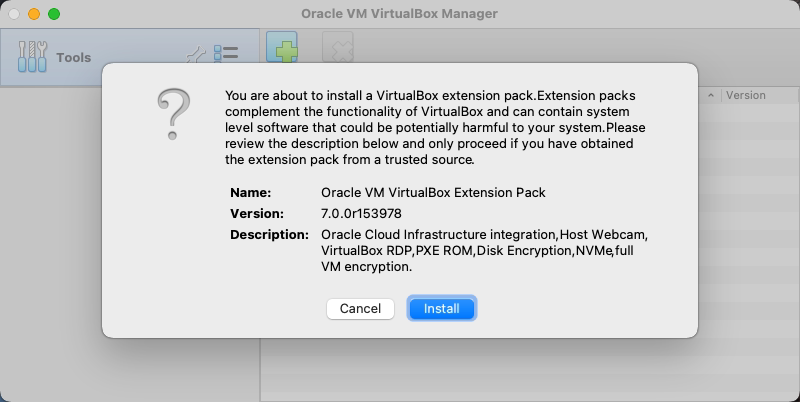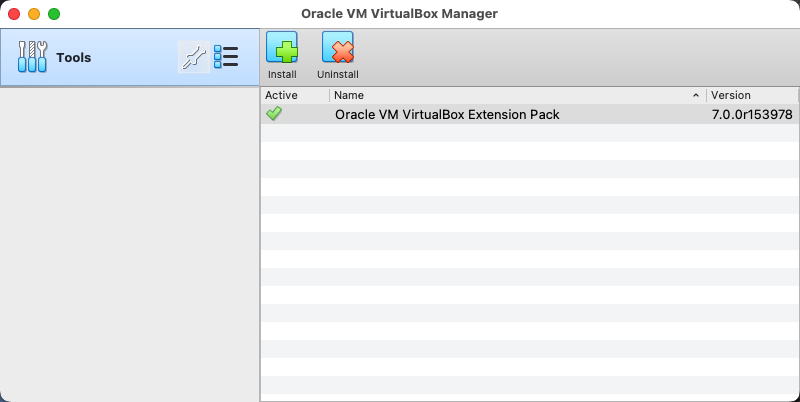Oracle VM VirtualBox provides additional extension packs that can be downloaded from the official website. Which extends the functionality of the VirtualBox base package. The extension pack provides the following added functionality
VirtualBox Remote Desktop Protocol (VRDP): VRDP is a backward-compatible extension to Microsoft’s Remote Desktop Protocol (RDP). That helps a user to use any standard RDP client to control the remote VM. Host webcam passthrough: This feature enables the guest VMs to use a host webcam. Intel PXE boot ROM: This feature enables to boot up of a VM using an emulated PXE boot ROM for installing a guest operating system. Disk image encryption with AES algorithm: This enables you to encrypt the data stored in hard disk images for the guest. Cloud integration features allow the Oracle VM VirtualBox to integrate with Oracle Cloud Infrastructure.
Download VirtualBox Extension Packs
The first thing is to download the correct version of the VirtualBox extension pack file. Make sure the extension pack file must the same version as the VirtualBox version. Visit to VirtualBox’s download page to download the latest version of extesion file. If you are running older version, then visit Download Old Builds page, and select proper version. The default file will be downloaded in the Downloads directory. Next use one of the following options to install it. You can install it either using the VirtualBox GUI interface or use the command line interface. So choose one of the below options.
Installing VirtualBox Extension Pack Using Graphical User Interface (GUI)
Installing VirtualBox Extension Pack Using Command Line Interface (CLI)
VirtualBox provides a binary file “VBoxManage” to manage it from the command line interface. It comes by default with the VirtualBox installation. Choose one of the following options as per the operating system.
On Windows:Open a Command Prompt and change to the VirtualBox installation directory.c:\Program Files\Oracle\VirtualBox Then use the VBoxManage.exe binary to install the downloaded VirtualBox’s extension packs.VBoxManage.exe extpack install C:\Users\Rahul\Downloads\Oracle_VM_VirtualBox_Extension_Pack-7.0.0.vbox-extpack On Linux and macOS:Windows and macOS users can directly run the command from a terminal. Just make sure that the extension file is available under the Downloads directory with the correct version.VBoxManage extpack install ~/Downloads/Oracle_VM_VirtualBox_Extension_Pack-7.0.0.vbox-extpack
Conclusion
The Extension’s pack provides extended features to the VirtualBox like RDP, Host webcam support, etc. This tutorial provides you the instructions to download and installs VirtualBox on Windows, macOS, and Linux systems via the graphical user interface (GUI) as well as the command line interface (CLI). Then use the VBoxManage.exe binary to install the downloaded VirtualBox’s extension packs.