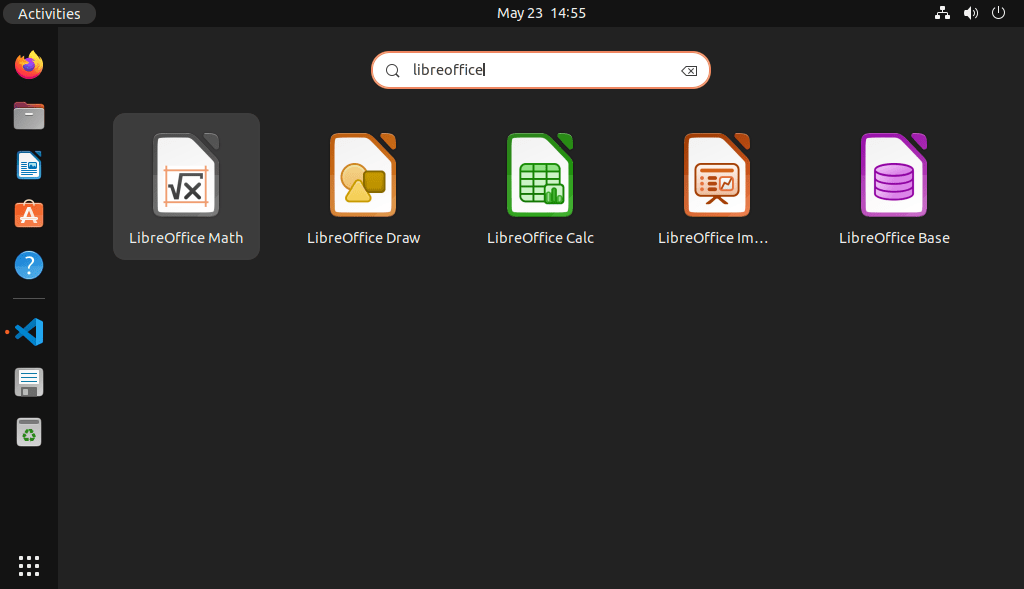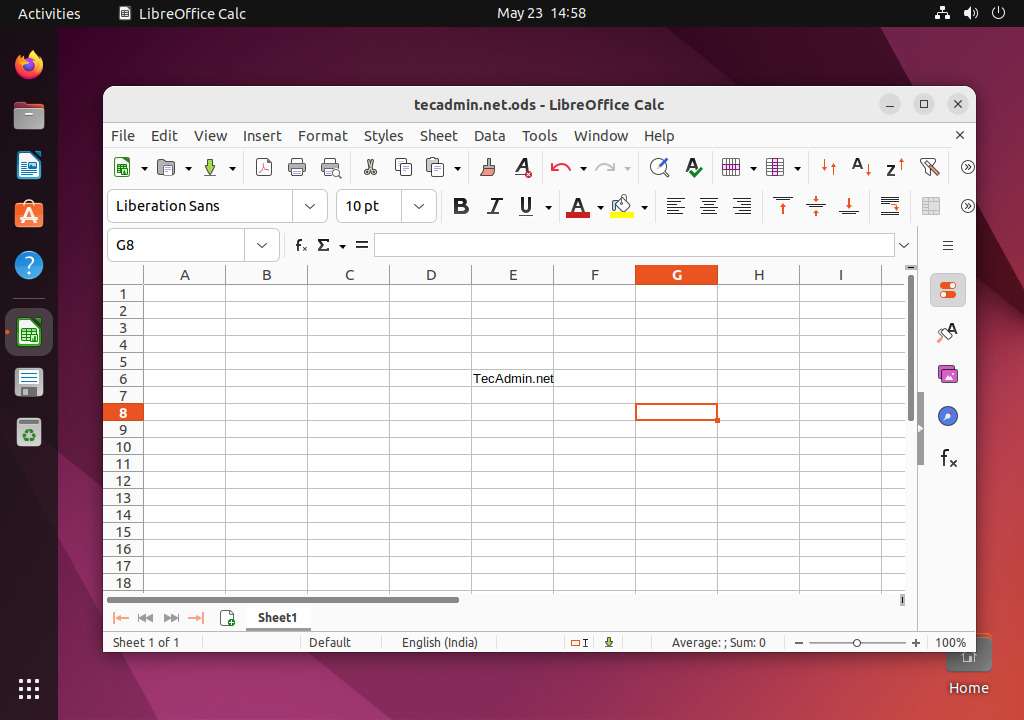We can directly download the LibreOffice Debian packages from its official download page or use the Apt repository for the installation. This tutorial will help you to install LibreOffice on Ubuntu 22.04 Desktop system.
Prerequsities
You must have:
A running Ubuntu 22.04 system with Desktop Sudo privilege or root account access Linux kernel version 3.10 or higher glibc2 version 2.17 or higher version is required
Installing Libreoffice on Ubuntu
Use the following steps to install the LibreOffice application on a Ubuntu system. This will install a large number of dependent packages. Once the installation is finished, you can start using the LibreOffice suite features.
Using LibreOffice
Before using the LibreOffice suite, you must be login to the Ubuntu via Desktop. After login, click on “Show applications” in the bottom-left corner. Now type “LibreOffice” in the search bar: You will see the launch icon of different-2 LibreOffice tools below: Click the launcher icon to start the specific LibreOffice application
Uninstall (Remove) LibreOffice
To completely remove Libreoffice from your system, use the following command. it will remove all associated data with this application You may also want to disable PPA on your system.
Conclusion
This tutorial helped you to install the LibreOffice application on a Ubuntu 22.04 desktop system. You can create and open documents on your system.