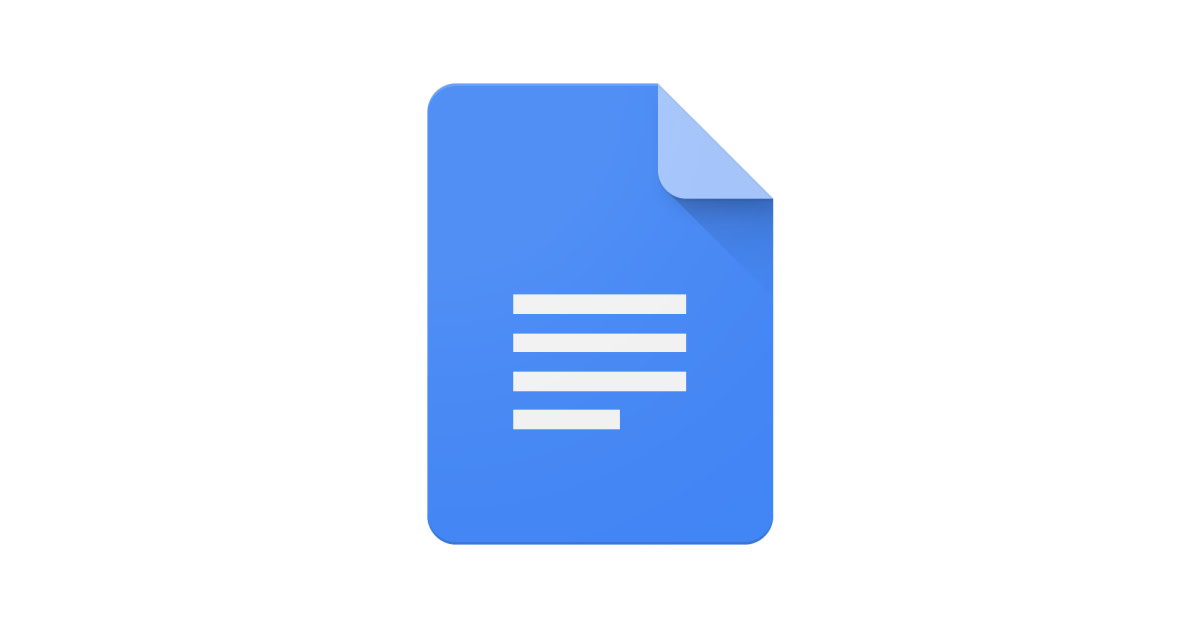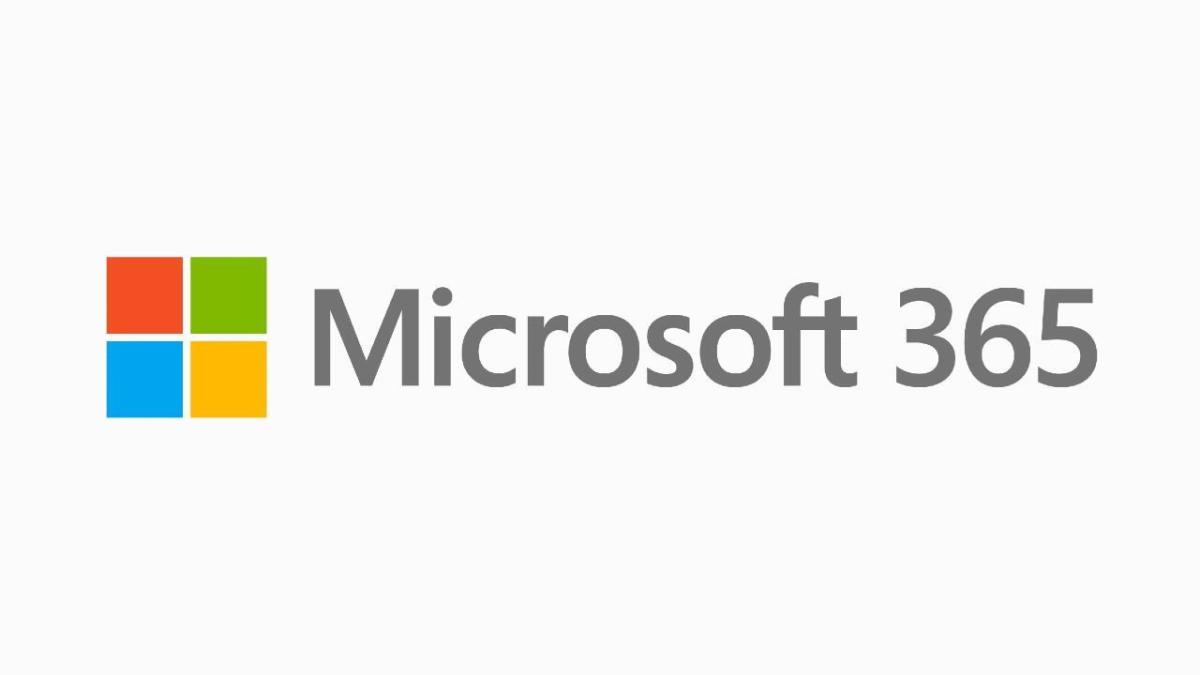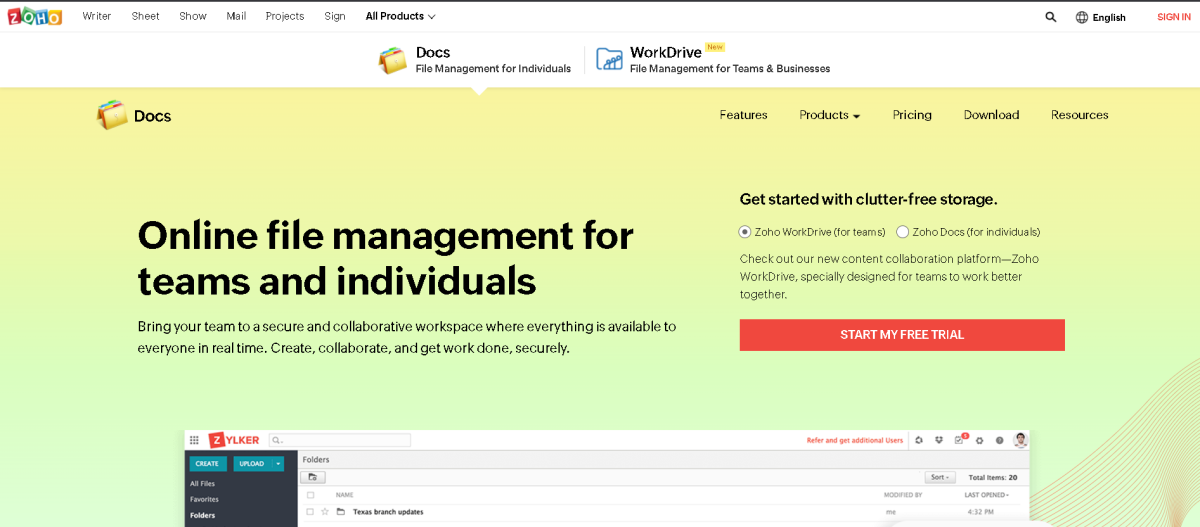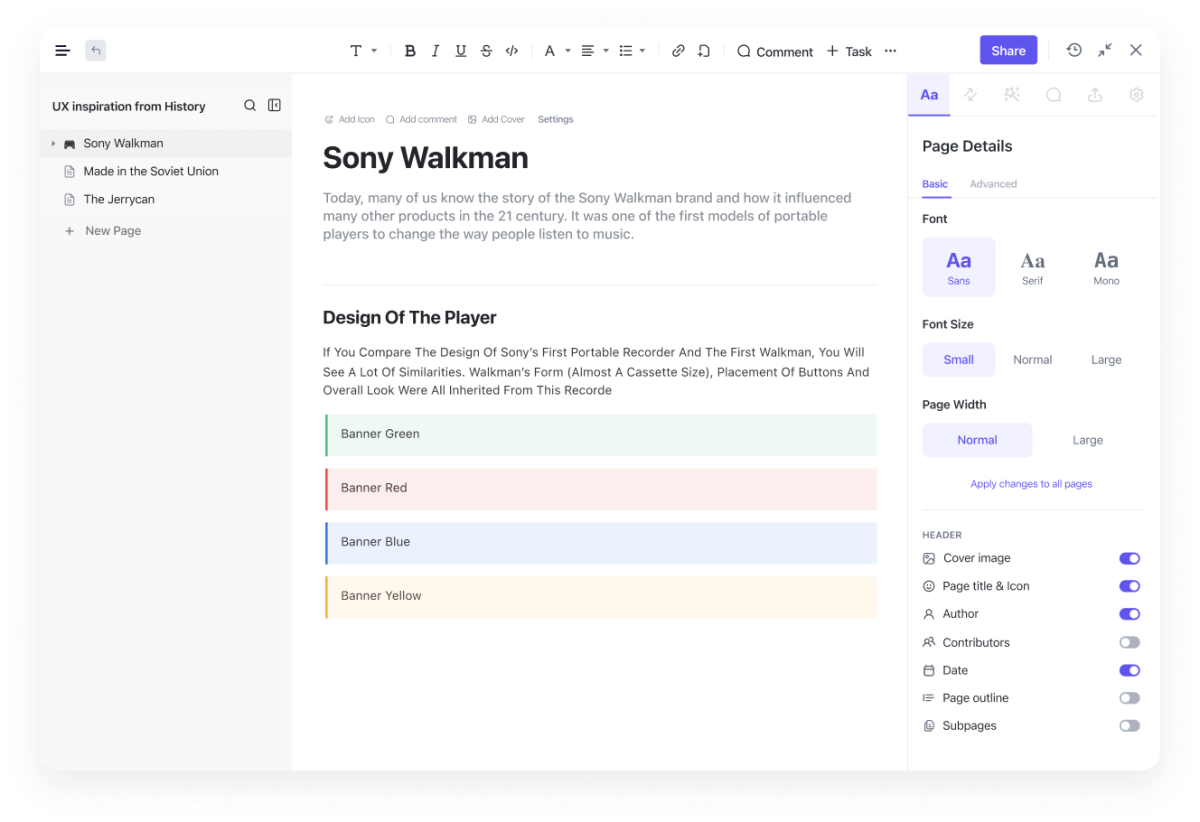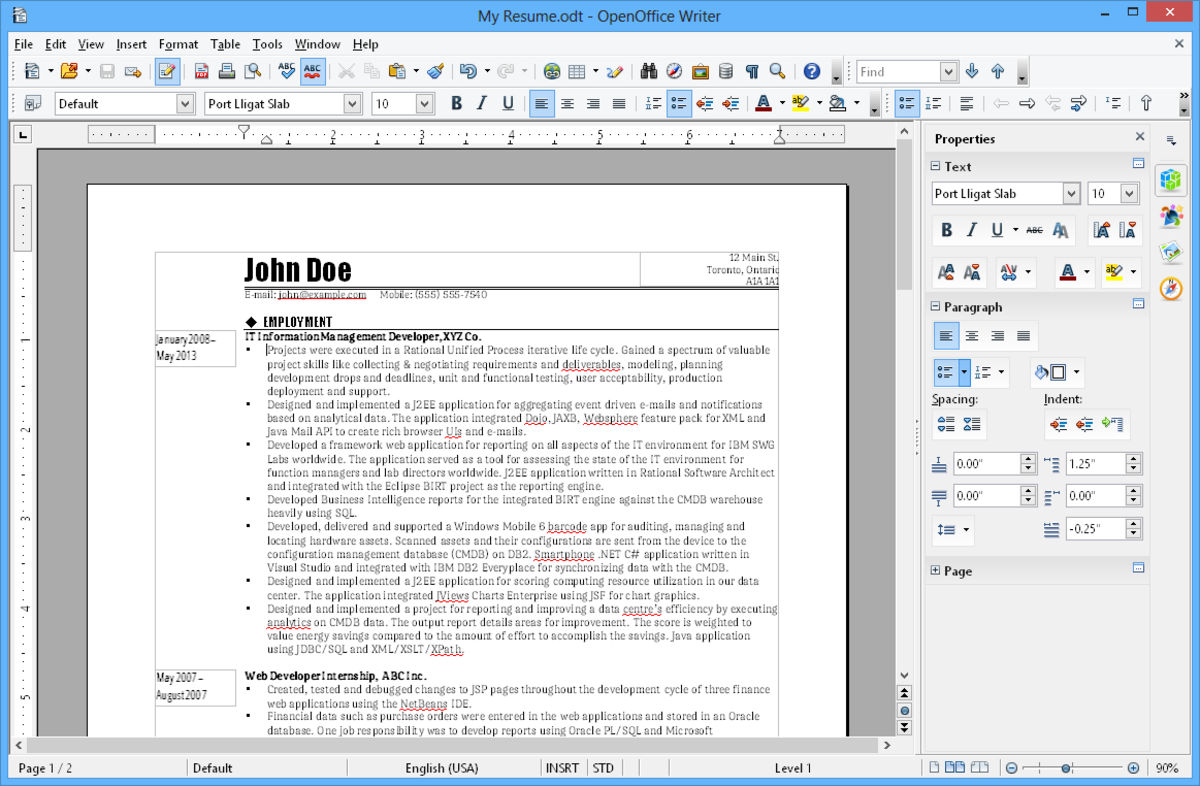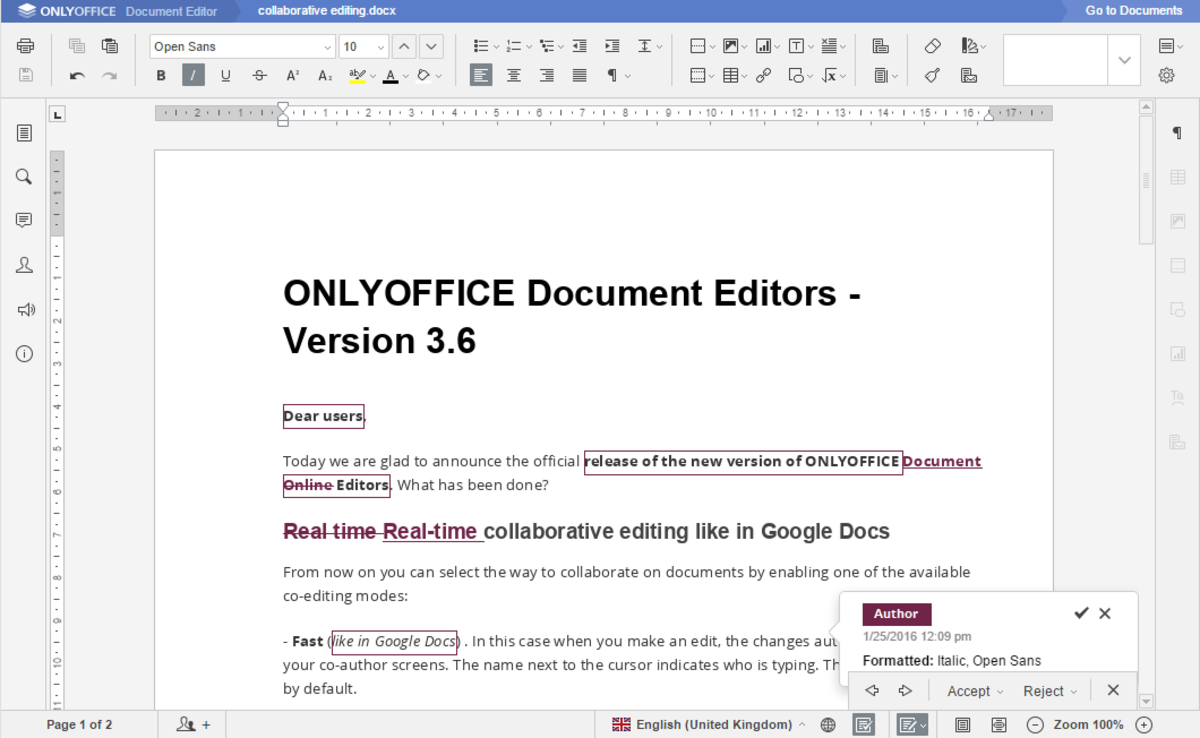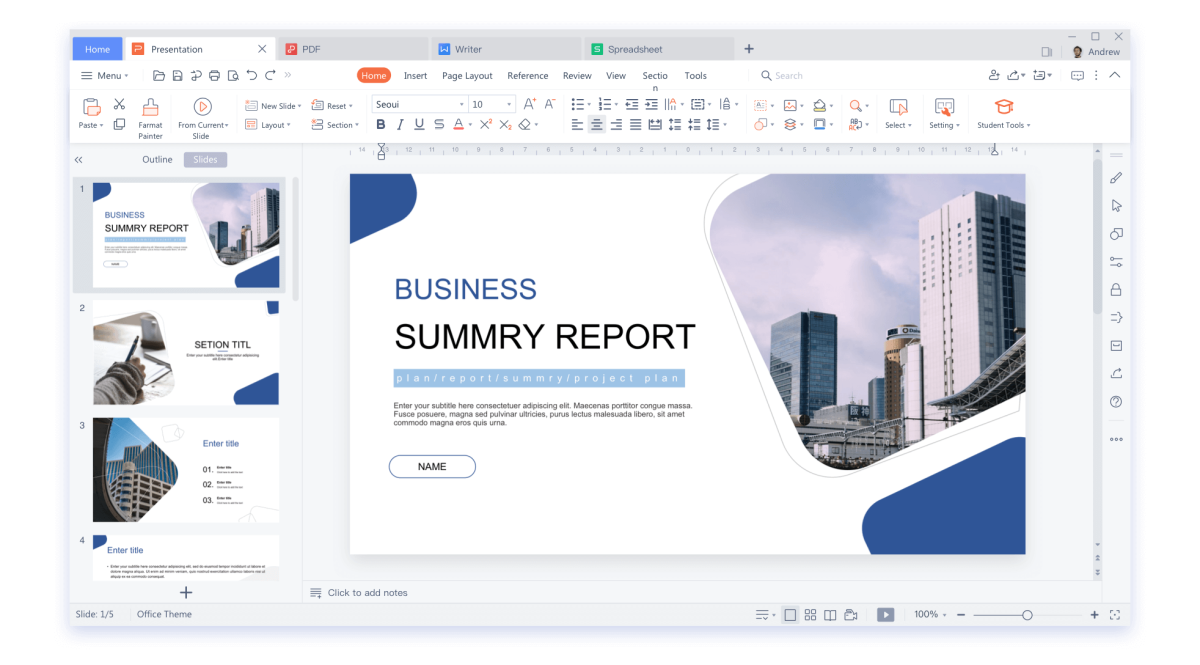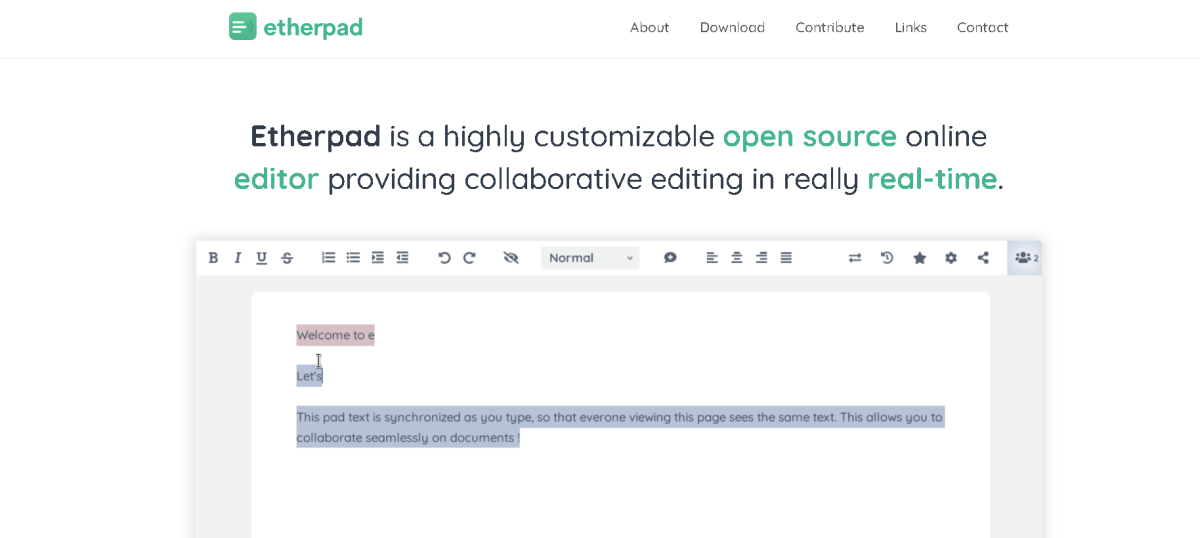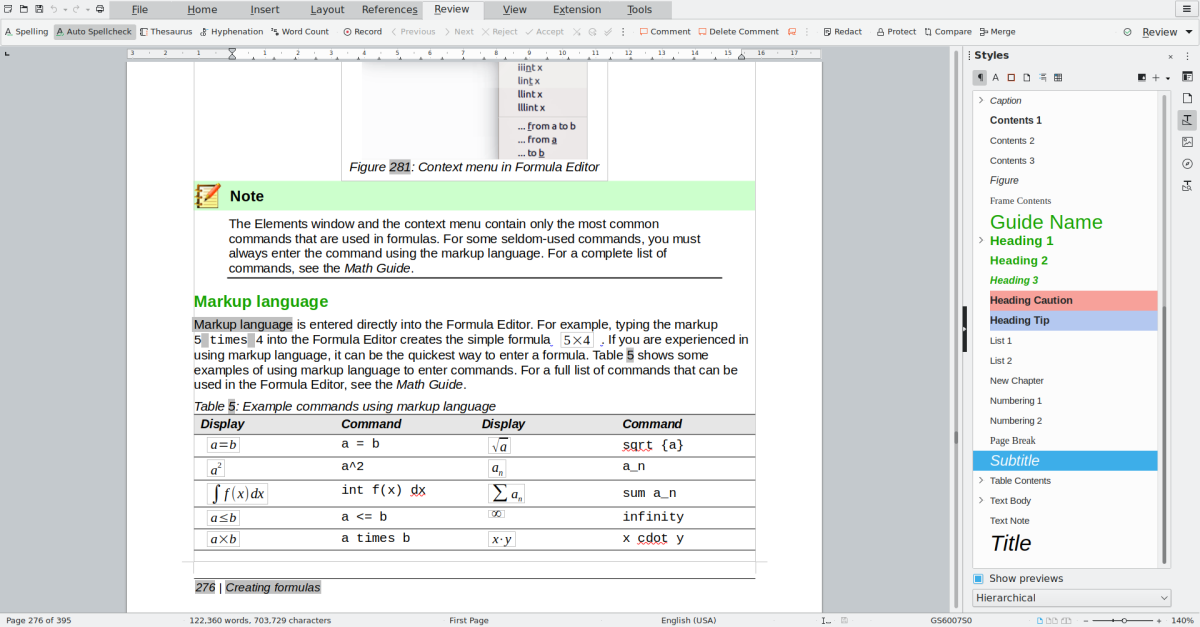Today, there are just as many users of either document editing software. In fact, Google Docs is now arguably the more popular solution for working-class users and students, most of which require instant access to their documents on the go. And therein lay the first clear Google Docs competitive advantage. Hosted in the cloud, users could easily access their Google Docs documents anytime. From anywhere and on whatever device they were close to. This capability has been inherently driving the growth of Google Docs ever since it launched. And there are hundreds of other benefits too. As an in-the-cloud service, Google Docs integrates with more add-on services and features than any other word editor. It is also free with about 15GB of storage space in Google Drive and has improved document processing, management, and transfer in a secure environment. Google Docs is also a better tool for collaboration than Microsoft Word and most other word editors.
Best Google Docs Alternatives
Unfortunately, Google Docs isn’t without its own quirks, and some of these have necessitated new products to step in. There’s also the case of there being a big enough market for more text editors to serve. With this in mind, therefore, which are the best Google Docs alternatives you should consider? Let’s take a closer look.
1. Microsoft 365
Formerly Office 365, Microsoft 365 is the modern version of the original desktop-based Microsoft Office suite and the answer to the rapid rise of Google Docs. Microsoft 365 is a market-leading document editing and management solution with an unrivaled collection of premium features and tools to help users. These are packed into application bundles that are often seen as the flagships of office productivity, despite some of these online tools being less refined than those by competing products. Microsoft 365 employs a rolling subscription service to deliver the market-leading Office package in the cloud alongside a number of other cloud-based apps and services. Together, they make a powerful product that’s battling hard against current competition from top freemium alternatives like Google Docs. Significantly, Microsoft 365 offers separate home and business subscription editions to better meet users’ needs. The Microsoft 365 home edition also has personal and family editions suitable for different household sizes. The bundles ensure that users do not pay higher subscription fees than their needs, with the personal plan starting at $69.99 per year. The Microsoft 365 home family edition supports up to five users. Similarly, the Microsoft 365 business edition has four plans: Business apps, business basic, business standard, and the business premium plan. Once again, a Microsoft 365 business user will only pay for the package that suits them.
Microsoft 365 Pros
Access files from anywhere Secure document storage in the cloud Improve communication with ease Centralized collaboration on critical processes
Microsoft 365 Cons
Limited support for Access and Publisher Sluggish office.com apps Not compatible with Linux devices
2. Zoho Docs
Developed by Zoho Corporation, Zoho Docs is part of an extensive array of cloud-based productivity tools which integrate seamlessly with one another and with other third-party tools. This gives Zoho Docs a significant advantage over most other Google Docs alternatives, with users able to access in-house project management, customer relationship management, and email marketing extensions right from their Zoho Docs accounts. New Zoho Docs users received a 15-day free trial that does not require credit card details. There is also a free plan capable of supporting up to 25 users, with each user entitled to 5 GB of storage space. Free Zoho Docs users also enjoy unlimited file and folder sharing capabilities, desktop-to-cloud file syncing, editing tools, user management, and version history, among others. For the paid Standard plan, Zoho Docs charged $5 per user per month, while the premium plan costs $8. Users on either of these paid plans receive more space and capabilities above what’s allowed in the free plan. These include more tasks, password-protected documents, and role-based access to documents, among others.
Zoho Docs Pros
Easy to use Free plans Excellent online editing tools Easy document sharing and collaboration Integrates with third-party services
Zoho Docs Cons
Limited features Limited customer support The monthly per-user fee can add up
3. ClickUp Docs
Just like the Zoho productivity suite, ClickUp has developed a premium document management feature for its already extensive suite of top-tier productivity tools. Dubbed ClickUp Docs, the cloud-based document editor has all the conventional tools for document management found in Google Docs but is available to ClickUp users for free. In terms of performance, ClickUp Docs is an impressive document manager like its rival software. It allows users a powerful and flexible way to create, edit, and share information through text documents in an effortless manner. ClickUp Docs also integrates with other ClickUp productivity products such as tasks and projects among others, while also supporting third-party integrations. As part of a productivity suite, ClickUp is compatible with more integrations than most other Google Docs alternatives. These integrations enable ClickUp Docs users to import content from other apps and therefore benefit from its rich formatting and enhanced editing capabilities. You can also export your ClickUp Docs file in numerous formats, collaborate with your team, or take advantage of hundreds of the available document templates. While Workspaces on the Free Forever Plan are enough for most personal uses, premium ClickUp plans such as the Unlimited Plan and Business Plan rank among the priciest offerings on this list. This is in part because users must buy a full ClickUp subscription to access the premium Docs plans. These paid plans allow ClickUp Docs users access to more features, however, including better quality templates to speed up the writing process. You can also set up user permissions to control who can access your documents, while the relationships capability helps build connections and document flows between content and the rest of your work.
ClickUp Docs Pros
Free with the ClickUp free plan Easy integration with ClickUp and third-party services Document collaboration is enabled Supports different file formats
ClickUp Docs Cons
Permissions feature is not properly refined Premium plans are quite pricey Bundled services requiring a full ClickUp subscription
4. Apache Open Office
Apache Open Office is one of the best alternatives to Google Docs. It enables users to edit, share, and send their text documents, spreadsheets, PDFs, and presentations with ease. Apache Open Office also contains a lot of features similar to the Microsoft Office suite, except that users do not have to pay for access. Unlike Google Docs and Microsoft 365, however, Apache Open Office is only available offline, with no support for a cloud service in sight at this moment. Apache Open Office was originally designed for government agencies, non-profits, educational institutions, and business organizations. As such, it enjoys strong functional capabilities with impeccable document security, including the ability to password-protect your documents. The software also supports multiple document formats such as spreadsheets, graphics, presentations, and 3D illustrations among others. Its auto-correct function is similar to that in Google Docs and helps users correct detected typing errors in real-time.
Apache Open Office Pros
Free for anyone to use and distribute Open-source software Compatible with multiple platforms and devices Consistent user interface Easy integration with third-party tools
Apache Open Office Cons
No native cloud storage Does not support real-time collaboration
5. OnlyOffice Docs
OnlyOffice Docs is an exciting document management software for personal and group users looking to implement an online document management solution. It has great support for team collaboration with a robust permissions management system, while its user support is as excellent as that of its peers. To use OnlyOffice Docs, a user must decide whether to obtain the self-hosted version running on their own private servers or access the product in the cloud. Both the cloud and self-hosted versions are easy to integrate with other third-party tools, while its support for numerous different file formats enables users to work on a variety of documents. In fact, OnlyOffice is one of the few document management software products built for collaboration-first usage, just like Google Docs. Therefore, it ticks a lot of boxes for organizational users and boasts powerful tools and extensions for creating, editing, and transfer of documents within an organization.
OnlyOffice Docs Pros
Easy to use for new customers Integrates easily with third-party services Supports different file formats Best for Linux systems
OnlyOffice Docs Cons
Not fully compatible with Microsoft Office Takes more storage space Poor presentation when interchanging file formats
6. WPS Office
WPS Office is a full suite of document editing and management tools similar to Google Docs. It has a completely free plan with unrestricted access to its genuinely impressive features and also supports both mobile, desktop, and cloud users with ease. Unlike the other names on this list, WPS Office has established its place as the leading mobile-first document management solution. The desktop and cloud services are, therefore, secondary to the mobile version, which commands a bigger global mobile market than both Google Docs and Microsoft 365 combined. WPS Office has as many unique features as its cloud-first rivals. It has an easy-to-use interface with key tools properly organized and easy to access, while it supports numerous document file formats. The cloud version allows users 1GB of free storage space for users on the free plan, but the real value of WPS Office lies in its ability to create and edit multiple file formats. Users on all WPS Office plans can also convert PDF files into Word, a first for document management software suites. In fact, WPS Office matches Microsoft Word feature for feature but offers most of these free of charge. However, its desktop and cloud functionality still trails Google Docs and Microsoft 365. It is compatible with most browsers but only integrates with a limited selection of third-party apps.
WPS Office Pros
Supports both old and new document formats Clean and simple interface Free templates for each office program Can read PDF files easily Lots of unique features
WPS Office Cons
Manual-only check for spelling mistakes The online installer is a little slow to finish Poor pricing methods to freemium features
7. Etherpad
Etherpad is an open-source online editor for collaborative real-time editing of text documents and other supported file formats. The software is highly customizable to suit individual user preferences using plugins and also integrates with several third-party tools to extend its functionality. To boost team collaboration, Etherpad has a built-in chat and communication feature that helps teams to automate their workflows. It also boasts a robust software support service with a properly documented API to help users get started. The key Etherpad features include real-time team collaboration when editing documents through its multi-player editor, easy-to-set-up pads or collaborative documents online, and the ability to set distinct authorship colors. While all documents have a shareable link, users can set a protective password for their documents, manage revisions through version control, and Import or export their documents in a variety of formats. Etherpad is compatible with various third-party integrations, including popular tools such as WordPress, Odoo, Discourse, and Atlassian among others.
Etherpad Pros
Version control features Supports team collaboration Built-in chat functionality Broad array of third-party integrations
Etherpad Cons
No free trial for paid plans Has short retention period for Pads No document formatting capabilities
8. LibreOffice
LibreOffice is the best Google Docs alternative for nostalgic users who miss the familiarity of Microsoft Office suite’s Microsoft Word. While Microsoft Word lacked the expanded functionality now found in Google Docs or Microsoft 365, it was a robust solution for document management and the standard of the industry. Even then, LibreOffice was a strong alternative. It did and still does offer a simplified solution that was focused only on its core functions. This remains the case today. However, LibreOffice also has an online cloud-based solution to rival the industry-leading software, with extension apps increasing its functionality. Ironically, LibreOffice is still the simplest of the three cloud-based document editors, and its users now benefit from enhanced processing speeds to boot. This general inclination towards the functional hurts the LibreOffice design, however, with the product often convoluted and rough edges common, unlike the refined experience you find in Google Docs. Still, LibreOffice is an excellent solution, especially for a free product with remote access enabled.
LibreOffice Pros
Free for all users Full suite of office software Compatible with all Microsoft Office file formats No advertising or features are hidden behind paywalls Superb customer support
LibreOffice Cons
Extra templates have to be downloaded and installed manually No collaboration tools Online version requires manual server setup Formatting issues with PDFs and Word documents
Did I miss out on any other good Google Docs alternatives? Let me know in the comments section. This content is accurate and true to the best of the author’s knowledge and is not meant to substitute for formal and individualized advice from a qualified professional. © 2022 Rahul Pandey
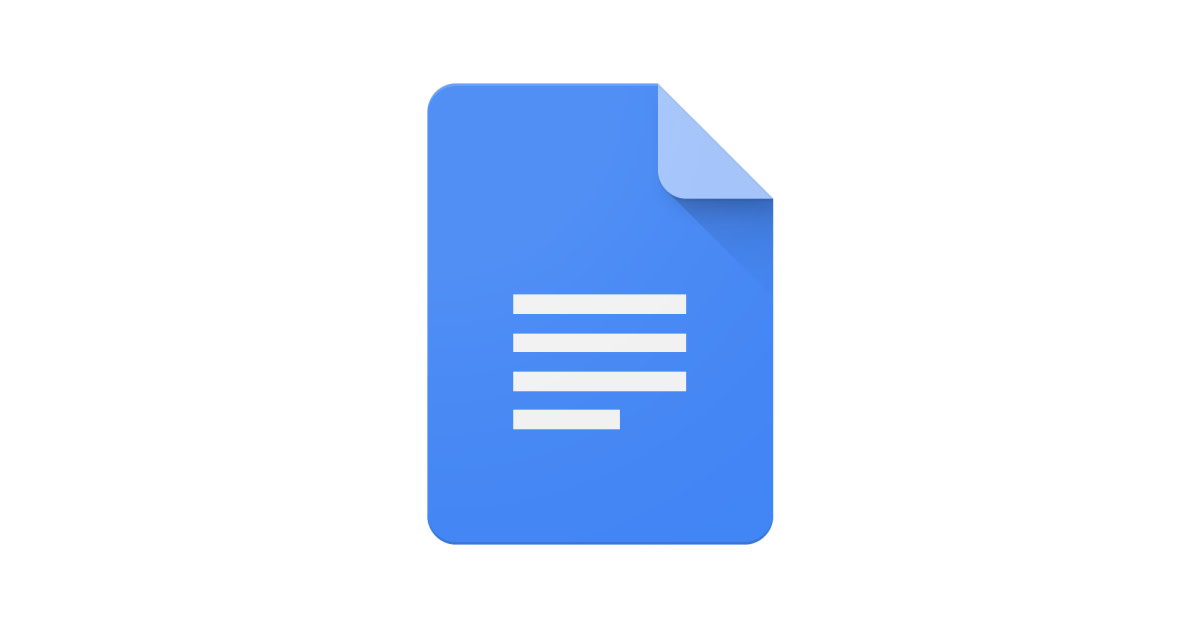
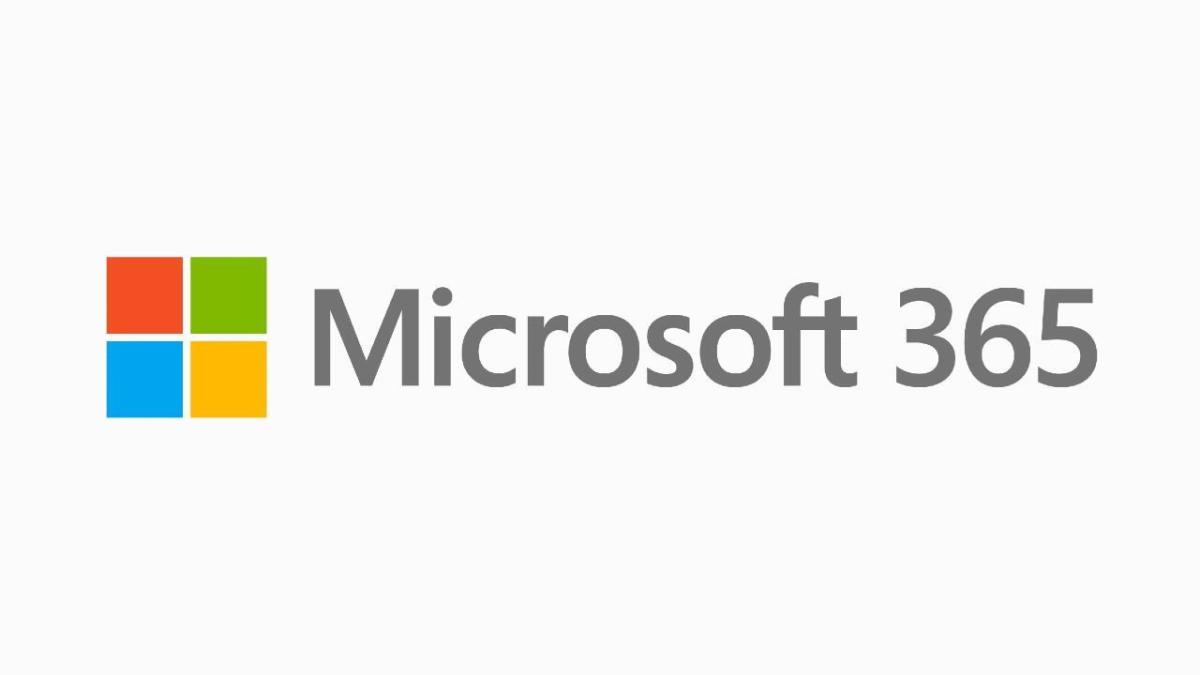
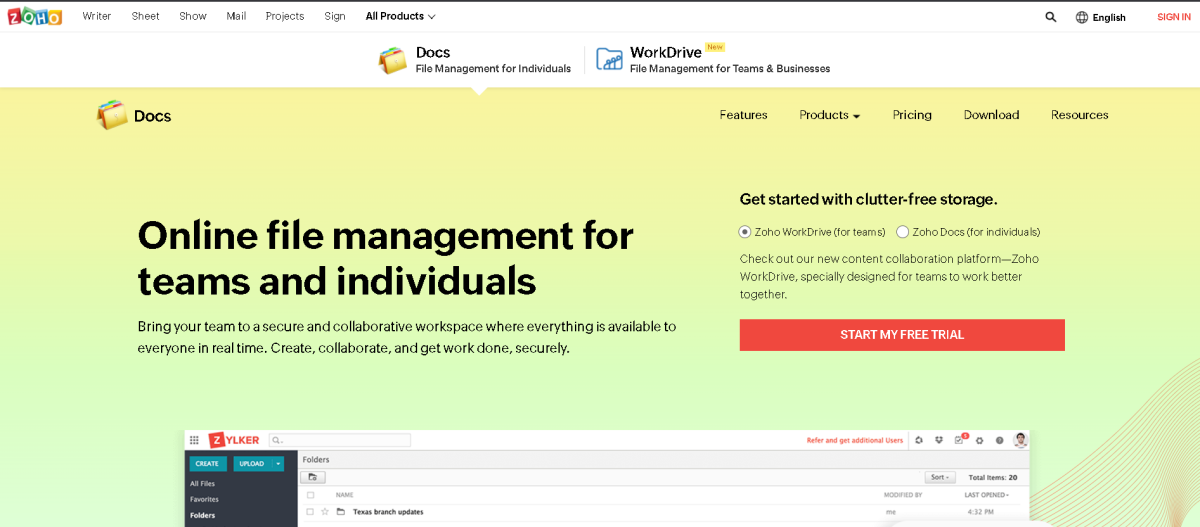
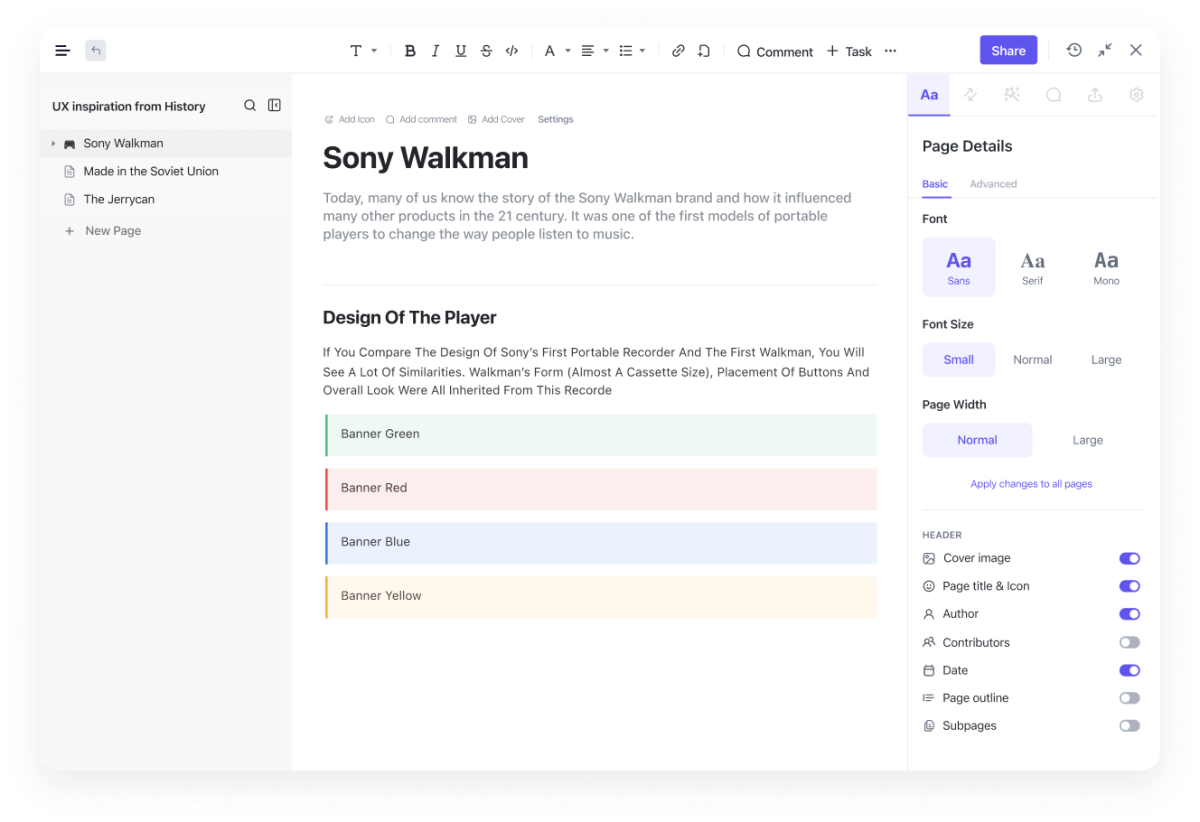
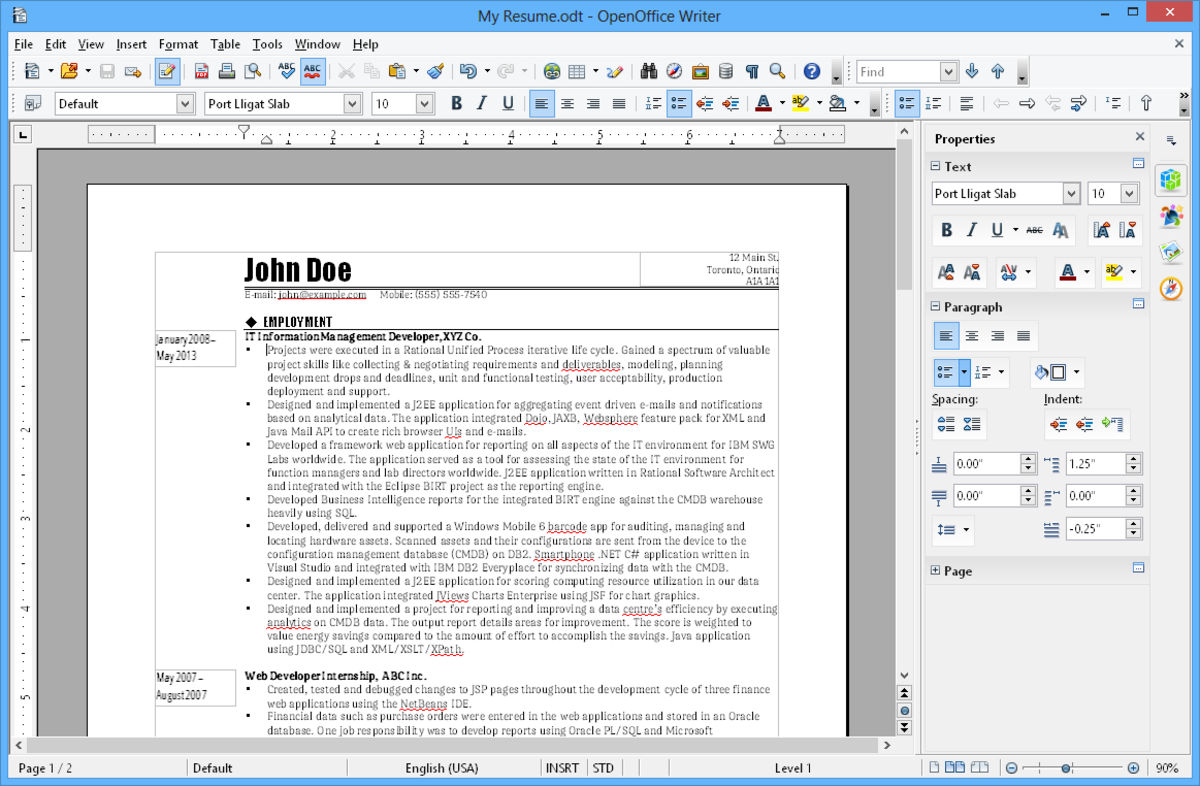
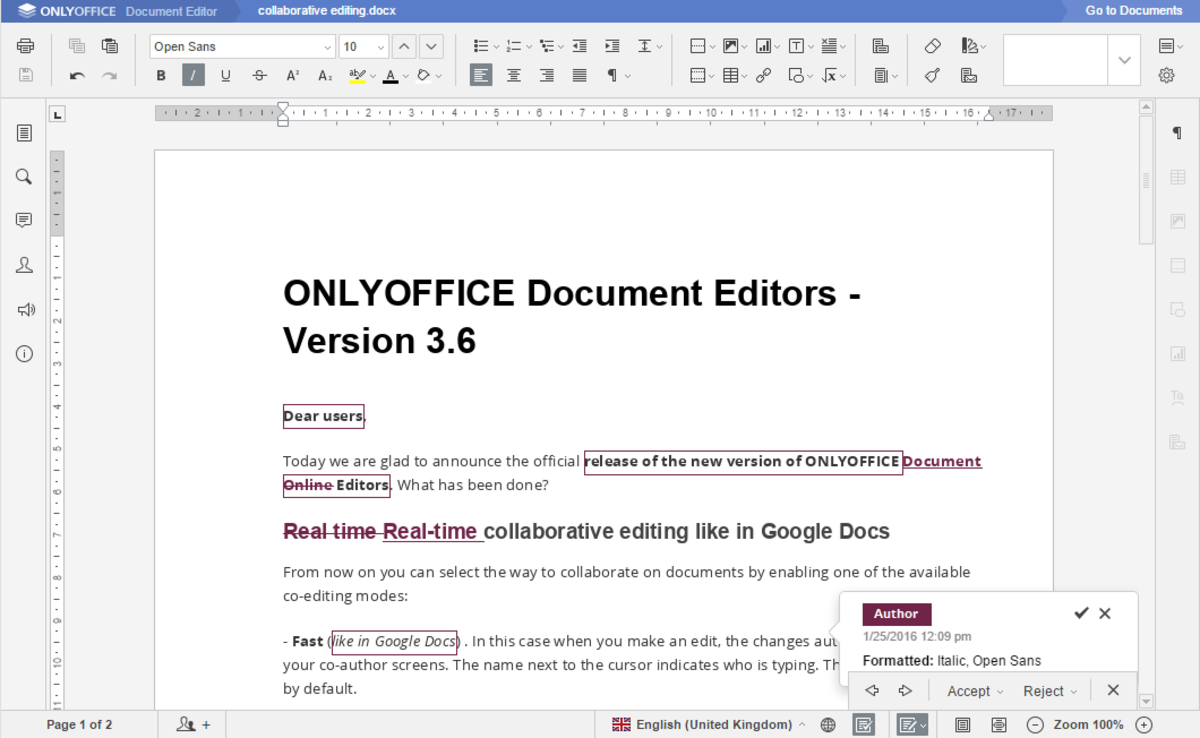
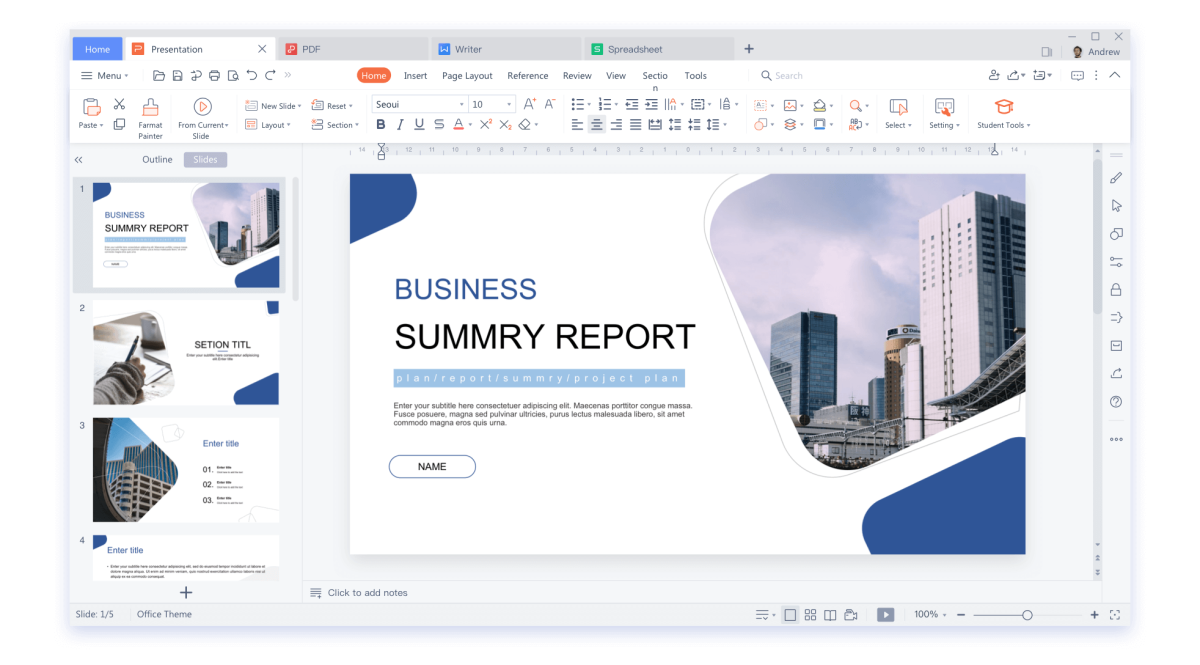
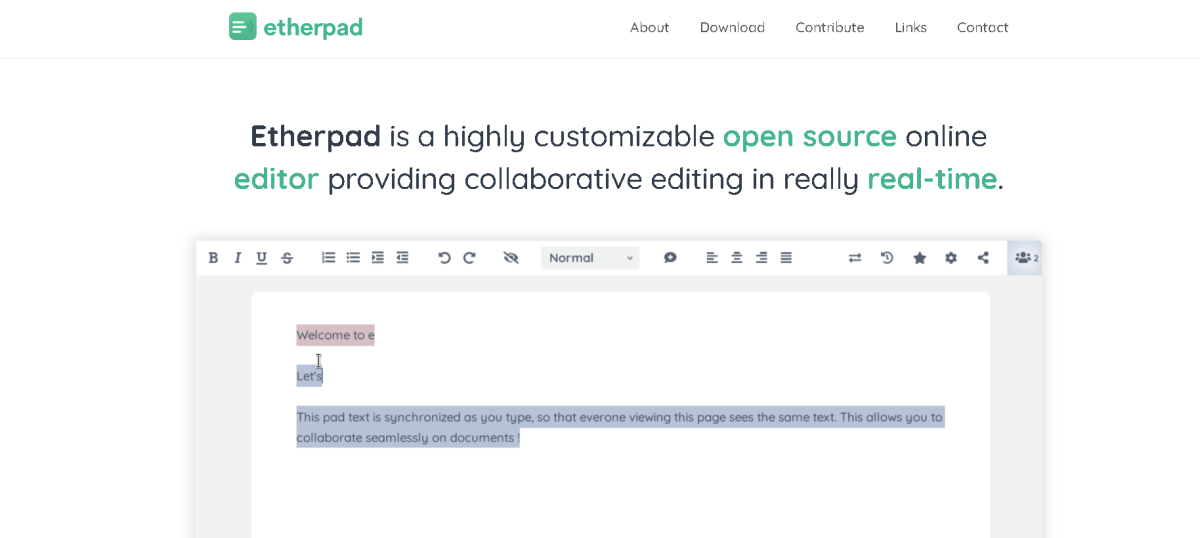
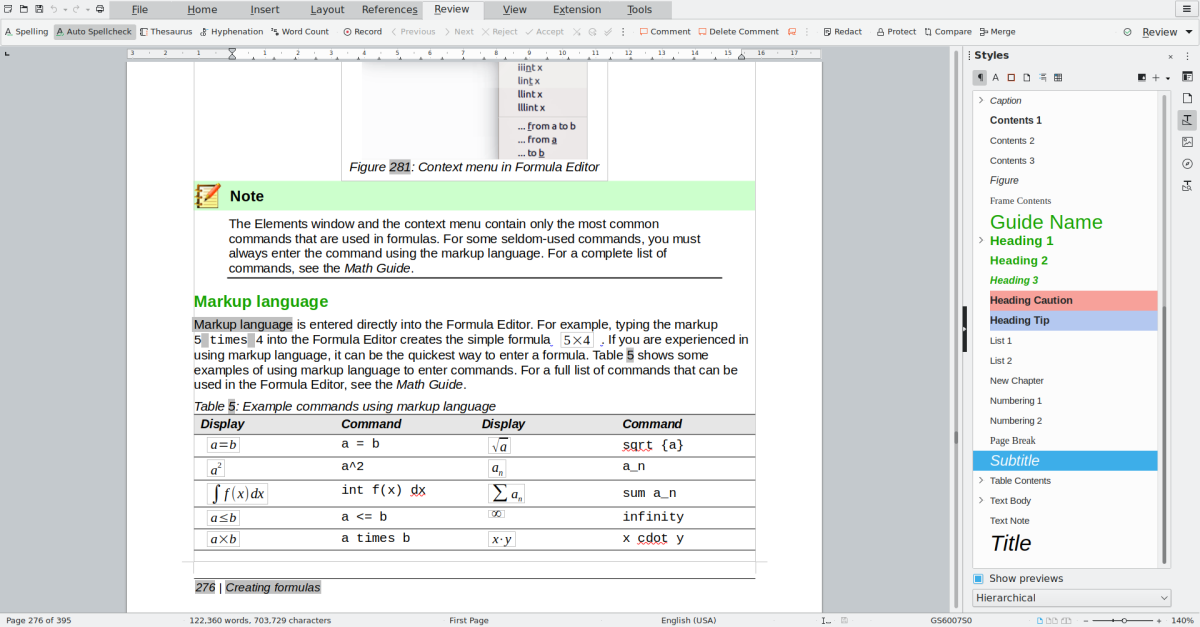
title: “8 Best Google Docs Alternatives Everyone Should Use” ShowToc: true date: “2022-11-10” author: “Leon Cook”
Today, there are just as many users of either document editing software. In fact, Google Docs is now arguably the more popular solution for working-class users and students, most of which require instant access to their documents on the go. And therein lay the first clear Google Docs competitive advantage. Hosted in the cloud, users could easily access their Google Docs documents anytime. From anywhere and on whatever device they were close to. This capability has been inherently driving the growth of Google Docs ever since it launched. And there are hundreds of other benefits too. As an in-the-cloud service, Google Docs integrates with more add-on services and features than any other word editor. It is also free with about 15GB of storage space in Google Drive and has improved document processing, management, and transfer in a secure environment. Google Docs is also a better tool for collaboration than Microsoft Word and most other word editors.
Best Google Docs Alternatives
Unfortunately, Google Docs isn’t without its own quirks, and some of these have necessitated new products to step in. There’s also the case of there being a big enough market for more text editors to serve. With this in mind, therefore, which are the best Google Docs alternatives you should consider? Let’s take a closer look.
1. Microsoft 365
Formerly Office 365, Microsoft 365 is the modern version of the original desktop-based Microsoft Office suite and the answer to the rapid rise of Google Docs. Microsoft 365 is a market-leading document editing and management solution with an unrivaled collection of premium features and tools to help users. These are packed into application bundles that are often seen as the flagships of office productivity, despite some of these online tools being less refined than those by competing products. Microsoft 365 employs a rolling subscription service to deliver the market-leading Office package in the cloud alongside a number of other cloud-based apps and services. Together, they make a powerful product that’s battling hard against current competition from top freemium alternatives like Google Docs. Significantly, Microsoft 365 offers separate home and business subscription editions to better meet users’ needs. The Microsoft 365 home edition also has personal and family editions suitable for different household sizes. The bundles ensure that users do not pay higher subscription fees than their needs, with the personal plan starting at $69.99 per year. The Microsoft 365 home family edition supports up to five users. Similarly, the Microsoft 365 business edition has four plans: Business apps, business basic, business standard, and the business premium plan. Once again, a Microsoft 365 business user will only pay for the package that suits them.
Microsoft 365 Pros
Access files from anywhere Secure document storage in the cloud Improve communication with ease Centralized collaboration on critical processes
Microsoft 365 Cons
Limited support for Access and Publisher Sluggish office.com apps Not compatible with Linux devices
2. Zoho Docs
Developed by Zoho Corporation, Zoho Docs is part of an extensive array of cloud-based productivity tools which integrate seamlessly with one another and with other third-party tools. This gives Zoho Docs a significant advantage over most other Google Docs alternatives, with users able to access in-house project management, customer relationship management, and email marketing extensions right from their Zoho Docs accounts. New Zoho Docs users received a 15-day free trial that does not require credit card details. There is also a free plan capable of supporting up to 25 users, with each user entitled to 5 GB of storage space. Free Zoho Docs users also enjoy unlimited file and folder sharing capabilities, desktop-to-cloud file syncing, editing tools, user management, and version history, among others. For the paid Standard plan, Zoho Docs charged $5 per user per month, while the premium plan costs $8. Users on either of these paid plans receive more space and capabilities above what’s allowed in the free plan. These include more tasks, password-protected documents, and role-based access to documents, among others.
Zoho Docs Pros
Easy to use Free plans Excellent online editing tools Easy document sharing and collaboration Integrates with third-party services
Zoho Docs Cons
Limited features Limited customer support The monthly per-user fee can add up
3. ClickUp Docs
Just like the Zoho productivity suite, ClickUp has developed a premium document management feature for its already extensive suite of top-tier productivity tools. Dubbed ClickUp Docs, the cloud-based document editor has all the conventional tools for document management found in Google Docs but is available to ClickUp users for free. In terms of performance, ClickUp Docs is an impressive document manager like its rival software. It allows users a powerful and flexible way to create, edit, and share information through text documents in an effortless manner. ClickUp Docs also integrates with other ClickUp productivity products such as tasks and projects among others, while also supporting third-party integrations. As part of a productivity suite, ClickUp is compatible with more integrations than most other Google Docs alternatives. These integrations enable ClickUp Docs users to import content from other apps and therefore benefit from its rich formatting and enhanced editing capabilities. You can also export your ClickUp Docs file in numerous formats, collaborate with your team, or take advantage of hundreds of the available document templates. While Workspaces on the Free Forever Plan are enough for most personal uses, premium ClickUp plans such as the Unlimited Plan and Business Plan rank among the priciest offerings on this list. This is in part because users must buy a full ClickUp subscription to access the premium Docs plans. These paid plans allow ClickUp Docs users access to more features, however, including better quality templates to speed up the writing process. You can also set up user permissions to control who can access your documents, while the relationships capability helps build connections and document flows between content and the rest of your work.
ClickUp Docs Pros
Free with the ClickUp free plan Easy integration with ClickUp and third-party services Document collaboration is enabled Supports different file formats
ClickUp Docs Cons
Permissions feature is not properly refined Premium plans are quite pricey Bundled services requiring a full ClickUp subscription
4. Apache Open Office
Apache Open Office is one of the best alternatives to Google Docs. It enables users to edit, share, and send their text documents, spreadsheets, PDFs, and presentations with ease. Apache Open Office also contains a lot of features similar to the Microsoft Office suite, except that users do not have to pay for access. Unlike Google Docs and Microsoft 365, however, Apache Open Office is only available offline, with no support for a cloud service in sight at this moment. Apache Open Office was originally designed for government agencies, non-profits, educational institutions, and business organizations. As such, it enjoys strong functional capabilities with impeccable document security, including the ability to password-protect your documents. The software also supports multiple document formats such as spreadsheets, graphics, presentations, and 3D illustrations among others. Its auto-correct function is similar to that in Google Docs and helps users correct detected typing errors in real-time.
Apache Open Office Pros
Free for anyone to use and distribute Open-source software Compatible with multiple platforms and devices Consistent user interface Easy integration with third-party tools
Apache Open Office Cons
No native cloud storage Does not support real-time collaboration
5. OnlyOffice Docs
OnlyOffice Docs is an exciting document management software for personal and group users looking to implement an online document management solution. It has great support for team collaboration with a robust permissions management system, while its user support is as excellent as that of its peers. To use OnlyOffice Docs, a user must decide whether to obtain the self-hosted version running on their own private servers or access the product in the cloud. Both the cloud and self-hosted versions are easy to integrate with other third-party tools, while its support for numerous different file formats enables users to work on a variety of documents. In fact, OnlyOffice is one of the few document management software products built for collaboration-first usage, just like Google Docs. Therefore, it ticks a lot of boxes for organizational users and boasts powerful tools and extensions for creating, editing, and transfer of documents within an organization.
OnlyOffice Docs Pros
Easy to use for new customers Integrates easily with third-party services Supports different file formats Best for Linux systems
OnlyOffice Docs Cons
Not fully compatible with Microsoft Office Takes more storage space Poor presentation when interchanging file formats
6. WPS Office
WPS Office is a full suite of document editing and management tools similar to Google Docs. It has a completely free plan with unrestricted access to its genuinely impressive features and also supports both mobile, desktop, and cloud users with ease. Unlike the other names on this list, WPS Office has established its place as the leading mobile-first document management solution. The desktop and cloud services are, therefore, secondary to the mobile version, which commands a bigger global mobile market than both Google Docs and Microsoft 365 combined. WPS Office has as many unique features as its cloud-first rivals. It has an easy-to-use interface with key tools properly organized and easy to access, while it supports numerous document file formats. The cloud version allows users 1GB of free storage space for users on the free plan, but the real value of WPS Office lies in its ability to create and edit multiple file formats. Users on all WPS Office plans can also convert PDF files into Word, a first for document management software suites. In fact, WPS Office matches Microsoft Word feature for feature but offers most of these free of charge. However, its desktop and cloud functionality still trails Google Docs and Microsoft 365. It is compatible with most browsers but only integrates with a limited selection of third-party apps.
WPS Office Pros
Supports both old and new document formats Clean and simple interface Free templates for each office program Can read PDF files easily Lots of unique features
WPS Office Cons
Manual-only check for spelling mistakes The online installer is a little slow to finish Poor pricing methods to freemium features
7. Etherpad
Etherpad is an open-source online editor for collaborative real-time editing of text documents and other supported file formats. The software is highly customizable to suit individual user preferences using plugins and also integrates with several third-party tools to extend its functionality. To boost team collaboration, Etherpad has a built-in chat and communication feature that helps teams to automate their workflows. It also boasts a robust software support service with a properly documented API to help users get started. The key Etherpad features include real-time team collaboration when editing documents through its multi-player editor, easy-to-set-up pads or collaborative documents online, and the ability to set distinct authorship colors. While all documents have a shareable link, users can set a protective password for their documents, manage revisions through version control, and Import or export their documents in a variety of formats. Etherpad is compatible with various third-party integrations, including popular tools such as WordPress, Odoo, Discourse, and Atlassian among others.
Etherpad Pros
Version control features Supports team collaboration Built-in chat functionality Broad array of third-party integrations
Etherpad Cons
No free trial for paid plans Has short retention period for Pads No document formatting capabilities
8. LibreOffice
LibreOffice is the best Google Docs alternative for nostalgic users who miss the familiarity of Microsoft Office suite’s Microsoft Word. While Microsoft Word lacked the expanded functionality now found in Google Docs or Microsoft 365, it was a robust solution for document management and the standard of the industry. Even then, LibreOffice was a strong alternative. It did and still does offer a simplified solution that was focused only on its core functions. This remains the case today. However, LibreOffice also has an online cloud-based solution to rival the industry-leading software, with extension apps increasing its functionality. Ironically, LibreOffice is still the simplest of the three cloud-based document editors, and its users now benefit from enhanced processing speeds to boot. This general inclination towards the functional hurts the LibreOffice design, however, with the product often convoluted and rough edges common, unlike the refined experience you find in Google Docs. Still, LibreOffice is an excellent solution, especially for a free product with remote access enabled.
LibreOffice Pros
Free for all users Full suite of office software Compatible with all Microsoft Office file formats No advertising or features are hidden behind paywalls Superb customer support
LibreOffice Cons
Extra templates have to be downloaded and installed manually No collaboration tools Online version requires manual server setup Formatting issues with PDFs and Word documents
Did I miss out on any other good Google Docs alternatives? Let me know in the comments section. This content is accurate and true to the best of the author’s knowledge and is not meant to substitute for formal and individualized advice from a qualified professional. © 2022 Rahul Pandey